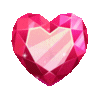Release notes V0.20
The first major update for Art Galaxy since we have gone into beta has just been released and it's bringing one of the most requested features Art Galleries.

The first major update for Art Galaxy since we have gone into beta has just been released and it's bringing one of the most requested features Art Galleries.
Managing your galleries
- If you go to your user profile, you can create your own galleries in the My Galleries tab. If you click on the button "+ Create Gallery" a popup will open where you can fill in a title and description for your gallery. The order field will determine in what order the gallery will be displayed on your user profile. If you click on the save button, you will be redirected to your newly created gallery. Each gallery will have it's own unique link (for example: https://artgalaxy.co/user/vex/gallery/my-first-gallery).
- By default, every user profile will have an "All" gallery that will include all art pieces that you have uploaded on Art Galaxy.
- You can edit you gallery by clicking on the cog wheel icon that appear in the top right of your gallery. This will open the same popup again where you can adjust the title, description and order or your gallery. You can also delete your entire gallery from here if you are no longer using it.
Managing your gallery content
- If you go to your user profile, you can create upload art to your galleries in the My Galleries tab. If you click on the button "+ Upload art", you will be redirected to a page where you can upload your art piece. You can add a title and description for your image. You can also add several tags to the picture, so people can browse through specific tags and find your art. You can use existing tags, or create your own! Oh, did I mention that you can attach your picture to multiple galleries?
- Once you have uploaded your art to a gallery, there are multiple ways you can find it;
- The image will appear in the user specified gallery. If you go to someone's profile and click on a specific gallery, you will find all the art pieces the artist has uploaded to that gallery. If you click on a specific picture inside the context of that gallery, you will be able to browse through all the pictures inside that gallery only.
- The image will appear in the "Art Gallaxy Gallery" which you can find at https://artgalaxy.co/art. If you click on an art piece in here, you will be able to browse through all uploaded images on Art Galaxy.
- The image will appear in the Tag Gallery. If an image has been tagged, you will be able to click on that tag to find images that have been tagged with the same tag. For example, you can find all images tagged with 'dp' at https://artgalaxy.co/tag/dp. Here you will be able to browse through all the images with that specific tag.
- To edit your art settings, you can click on the cog wheel in the top right on the user galleries. If you are viewing the full sized image, there will be a settings button to easily navigate the artist to the edit page.
Other gallery functionality
- If you are viewing an image in the gallery, you can give it a like to support the artist. A like counter is displayed under each picture.
- All page views for images in a gallery will be tracked and displayed under each picture. This way an artist can keep track of how many people have seen their art.
Other changes
- Added a menu link to the Art Galaxy Gallery.
- Added a version number in the menu bar so users can easily see when a new update has been released.
- Fixed the link on the "Send message" button on user profiles.
- Added extra security measurements.
Update: V0.21
- Fixed an issue where you couldn't upload a GIF file in the gallery.
- Fixed an issue where the navigation was wrong in the "All" gallery of an user.
- Fixed an issue where images in an user gallery where not publicly visible.